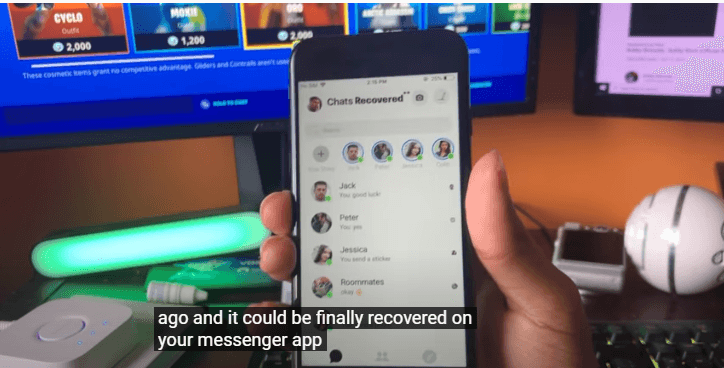You suddenly recall an important chat you had with your boss, but when you go through your chat history, it’s not there!
Sounds familiar?
Amid a hyper-active lifestyle, busy schedules, and the recent lockdown culture, keeping track of your social media activities online has become a chore in itself. On the one hand, Facebook is one of the most popular social media channels while being notoriously ahead in privacy protection features.
When you accidentally delete a message, as in the above scenario, Facebook removes it permanently! It is one of its privacy protection features which is commendable, although sometimes it is a major headache!
Thankfully, technology is a great troubleshooter!
If you, too, have suffered a minor shock with your accidentally deleted message on Facebook messenger and seeking solutions that work, you have come to the right place!
There are many ways you can recover permanently deleted messages on Facebook messenger, but not all of them necessarily work all the time! Listed below are the top 5 methods for recovering lost Facebook Messenger messages. These methods have evolved after thorough research and analysis on various Facebook users’ experiences that will undoubtedly help you out as well!
This blog focuses on how to recover permanently deleted messages on Facebook messenger with simple and effective methods.
First things first, is it possible to recover your “old” deleted Facebook messages as well on Facebook messenger?
The good news is, yes! It is!
Conditions applied, of course!
Facebook can allegedly store all your data for a period of 3 months/ 90 days. Any data older than that might be challenging to recover but you can always call their message help & support system to verify this.
Now, let’s take a glimpse at the possible Facebook message recovery methods:
Here is a step-by-step guide to each method:
Table of Contents
Method 1: Recover deleted Messenger messages from FB archived folder
Facebook messenger on Android has a feature called Archived that hides your messages. On the iOS device, it is called “Hide Chat.” The archived messages stay hidden and thus don’t get permanently deleted. Because of this, your first move should be to check the folder of your archived messages.
Swipe left on Facebook messenger to get to the archive feature. Archived messages stay in the archive folder even after you delete them from the conversation page. To retrieve the archived message, unarchive the message, as shown in the conversation section.
The chances are that you have not deleted your message but archived it. In that case, you should check the archived messages folder if you’re looking for your deleted message.
*Follow these steps to recover your deleted messages on phone and desktop through archived feature:
*insert screenshots of these steps from your Facebook messenger pages.
| Steps for Message Recovery on PC | Steps for Message Recovery on Phone | ||
| Launch Facebook Messenger on your desktop. | Launch Facebook Messenger App on your phone. Log in. | ||
| Go to the “Messages” tab. | Browse the “search” bar for deleted messages. | ||
| Click on the “Gear” icon and find the “Archived Threads” options. Click on it. Go through all the Archived messages in the thread and unarchive the ones you want to restore. | After finding the deleted message, you can unarchive either the single message or an entire conversation with a recipient by sending another message to him/her. |
Method 2: Use the “Download your Information” feature of Facebook
Another way of recovering deleted Facebook messages is by downloading your Facebook data from Facebook messenger on your device.
Facebook is a significant social networking site with billions of worldwide users. It’s designed for all with every fail-safe mechanism possible. So naturally, it begins with a message restoration feature that requires users to download their Facebook data and recover messages if accidentally deleted.
It is a limited-time feature that allows saving your data in Facebook servers for an undetermined amount of time. Hence, we urge you to use this method as soon as possible.
Steps that your need to follow to recover your Facebook messages from Facebook data:
*insert screenshots of these steps
- Access your Facebook account. You mustbe logged in.
- Go to General Account Settings and click the “Settings” tab.
- On the left panel, find the “Your Facebook Information” section. Then, click on the “Download Your Information” button.
- Download your data from the following page. You will get access to every data that’s been there on your account since the day you joined Facebook. If you find it too overwhelming, you can optimize your data first by selecting only the required data under the “Messages” section.
- Select it and click on the “Create File” button. It will take some time for the download to complete. Once it is complete, you will receive information.
- You’ll receive an email with a link. You will be redirected to the Facebook page “Download Your Information” after clicking the button. Please enter your Password once asked; it’s a classic security measure.
- Continue the download process by clicking on the “Download” button.
- Once the download is complete, unzip the Facebook folder and click on the “Index” file. There you will find all of your Facebook data.
- Select the “Messages” option and get all of your deleted messages back.
Method 3: Recover permanently deleted FB messags from your device’s storage space
For recovering your deleted messages on your device, you can follow a similar pattern as mentioned above, except you can try to recover your data from your device’s storage space.
Steps you need to follow are as follows:
*insert screenshots of these steps
- Launch File Explorer (previously known as Windows Explorer) on your device.
- Go to your device’s storage folder or SD Card folder and find the Android folder.
- Click open the Android folder and find the Data Folder.
- Go to the “Cache” folder and then click on “fb_temp.”
- Here you will find the backup files of your entire device Apps. Here you might find your deleted Facebook messages. It is worth a shot method to recover your deleted messages if any of the above methods fail.
Method 4: Recover lost Messenger messages on Android device by connecting through PC
You can access your phone’s memory through a PC and recover deleted Facebook messages. If you have a USB cable on you, you should try this method. All you need is your phone, your PC, and a compatible USB cable. Here are the steps:
*insert screenshots of these steps
- Connect your PC and smartphone via a compatible USB cable.
- Locate and select your device on PC.
- Go to the SD Card folder or Internal Storage. Click on the “Android” folder.
- Click on “Data” and look for a folder called “com.facebook.orca”.
- Go to the “Cache” files on that folder and find fb_temp. Here you will find backup files among your deleted Facebook messages. You can restore your messages this way by connecting your PC with your phone.
It might seem a bit technical but can be fruitful if everything else doesn’t work.
Method 5: Use a keylogger App
Let’s face it; we’re living in the digital era of software tools and applications. Not everybody’s got time and patience to go through each backup file on their device to recover the deleted Facebook messages.
There are professional keylogger Apps like iSeeGuard that do the job for you at twice as much pace.
Keylogger or keystroke logger apps are based on monitoring technology that monitors and records everything you type on your device’s keyboard. Keylogger App from iSeeGuard can many other surveillance functions, including registering your deleted Facebook messages and ultimately allowing you to recover your messages.
To use the Keylogger feature of iSeeGuard and start monitoring Facebook, you have to follow specific steps:
*insert screenshots of these steps
- Visit the official website of iSeeGuard https://www.iseeguard.com/# and create a free account using your email id. Sign up for free!
2.Follow the given installation guide and install iSeeGuard on the target device.
3.Log into the iSeeGuard control panel and start monitoring. Get instant access to Facebook chats and message records that can be retrieved smoothly if accidentally deleted.
4.Search for the Facebook option in the selection menu. It will open a Facebook window that contains details such as outgoing and incoming calls and messages with timestamps, contact information, and others.
Install iSeeGuard and get access to its keylogger feature, which allows you to restore deleted Facebook messages. You can use the app from anywhere and anytime with a stable internet connection. Set up iSeeguard to work with your target device(Android or iOS) and start monitoring.
Why Choose iSeeGuard for recovering Facebook messages?
- There are over 190 nations that use iSeeGuard
- Android and iOS device compatible
- Facebook/ Facebook Lite and Messenger/ Messenger Lite supporting interface
- Efficiently monitors Facebook activities.
- Remote access is available from anywhere, at any time
- 24/7 keylogger recording feature
- Real-time tracking
- Completely secure
- 100% Satisfaction guaranteed
- 24/7 Customer Service
- Simple, affordable plans
iSeeGuard is one of the best monitoring Apps out there! It ensures secure monitoring of social media activities and allows you to recover messages deleted by accident. In addition to Facebook message recovery, iSeeGuard is a handy App for monitoring your employees, spouse, and children on other social media channels. With easy to use interface, iSeeGuard is the popular App choice worldwide!
Are you interested in iSeeGuard Monitoring features?
Install the app and gain access to the following features:
| Monitoring features | A glance |
| Location | It enables you to find your location in real-time. You can check out your location history and even have access to the 3D street view of the location. |
| Keylogger | You can use this feature to track information on a device, get access to the details and recover deleted data from social media Apps like Facebook. |
| Stealth mode | Don’t want to be detected? This feature permits monitoring in complete invisible mode. |
| Browser History | It enables tracking the browser history to monitor your employees, spouse, and kids’ safety online. |
| Facebook, WhatsApp, Instagram, Viber, Snapchat
| Monitors social media activity, recover deleted messages on Facebook, save messages that usually get deleted by Snapchat when viewed and many other features. |
| Geofence | To create a virtual perimeter that notifies you whenever the user leaves it. |
| Track Calls | It allows you to know everything about call logs, contacts, arriving calls, the number of calls and timestamps, etc. |
| Get a read on everything the user is sending/receiving, such as names, phone numbers, email addresses, etc. | |
| Media Files | You can have access to any media file saved on the user’s phone. You can download it and view it anytime. |
In Conclusion
It’s understandable how frustrating the situation can be if you can’t find an important message on your Facebook page because you accidentally deleted it. However, it is a necessary security measure implemented by Facebook to remove your messages permanently once deleted by you. Even though Facebook doesn’t understand this unintentional move, it allows you to recover your deleted data via various means listed in this blog.
Don’t struggle with figuring out which solution works best for you; install the iSeeGuard app and recover your permanently deleted Facebook messages via its keylogger feature. Don’t forget to check out its other monitoring features as well!
I hope that you found this helpful information. We are happy to hear your thoughts.